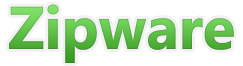 |
File Extension RAR

A RAR file is a compressed file that can contain any number of files and folders inside it. On Microsoft Windows, RAR files are assigned the file extension .RAR. Windows by default cannot open RAR files but you can install free 3rd party software such as Zipware to open them. RAR files are useful because they allow many files and folders to be bundled together into a single archive file that is compressed to reduce its overall size. RAR files can also be password protected using strong encrpytion which makes them particluar useful for creating backups of important files.
Opening and extracting RAR files
To open or extract RAR files using Zipware freeware simply follow the steps shown below. Zipware is free software that supports all the major archive formats including RAR, Zip, 7-zip and many more.
1. Download archive software
 First download Zipware.
First download Zipware.
Click here to download Zipware to your computer.
2. Install archive software
 Double click the file you have downloaded above
to install Zipware.
Double click the file you have downloaded above
to install Zipware.
Click through the installation wizard prompts accepting the defaults.
3. Run Zipware
![]() Find this Zipware icon on your
desktop.
Find this Zipware icon on your
desktop.
Run Zipware by double clicking the icon shown.
4. Open RAR archive file
Click the open icon on the toolbar, browse to your file with the .RAR file extension and click OK. You can also open it by dragging and dropping the file directly into Zipware's main window. The below screenshot shows an example of an open RAR file with many folders inside it.

5. Extract RAR file
Click the purple extract button in the toolbar and then select the directory where you would like the files and folders extracted to. Note that by default zipware will create a containing folder with the same name as the RAR file and extract all the files and folders into that directory. There are many options you can select when extracting RAR files but the default options are fine. For further details regarding all the options please refer to Zipware's help for extracting archives.

Note: Depending on the size of the RAR file it may take some time for Zipware to decompress and extract the files. Once the extracting process has completed you will be able to access the files like any other Windows files.

That's all there is know about the RAR file extension!
