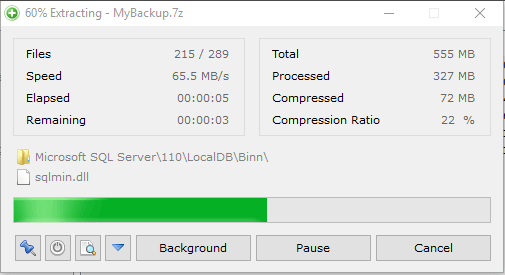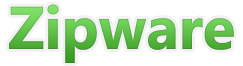 |
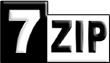
File Extension 7z - How to open 7z files
Overview
A file with the extension .7z is just a file that contains other files and folders inside it. The files and folders inside it have been combined and compressed so that the resulting file is smaller than the original source files. A 7z file is more generally classified as an archive file. 7z is just one of the many archive file formats that are available and is one of the most popular along with Zip and RAR file formats. The 7z file format is popular because it generally has a higher compression ratio than the Zip format meaning that files compressed into the 7z format will generally be smaller than the same files compressed using the Zip format.
Open File Extension 7z - Step by step
Microsoft Windows cannot open 7z files by default. To open 7z files you must download and install third party software. There are many apps that can open 7zip files and almost all apps that handle archive files can open the 7z format. For this step by step example we will use the freeware software Zipware.
1. Download archive software
Download freeware software Zipware.
2. Install archive software
Open the downloaded Zipware file and follow the prompts to complete the installation accepting the defaults as you go. Once installed you should see the Zipware icon on your desktop.
3. Run Zipware
Run Zipware by double clicking the desktop icon shown below.
![]()
4. Open file extension 7z
Click the open icon on the toolbar and then browse to and select the 7z file you want to open. You can also open the 7z file by dragging and dropping it into Zipware's window. Once its opened you will be able to see all of the files and folders inside it as shown in the below screenshot. You can open any of these files by double clicking on them or dragging them to your desktop. To extract all of the files so that they are acessible via Windows explorer see the next step.
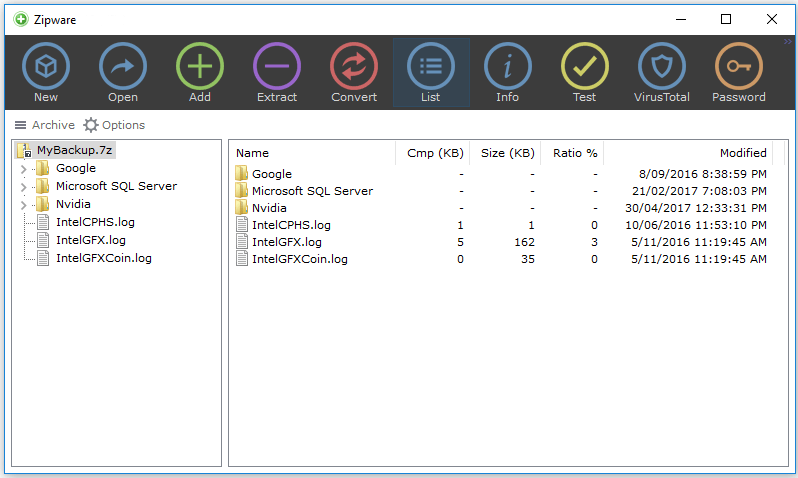
5. Extract file extension 7z
To extract all the files from the 7z archive file click the Extract button in the toolbar and select the destination directory. Note that by default zipware will create a containing folder with the same name as the 7z file in the destination directory. The extract windows default options are fine in this case but for more information regarding the other options shown below please refer to Zipware's help: extracting archives.
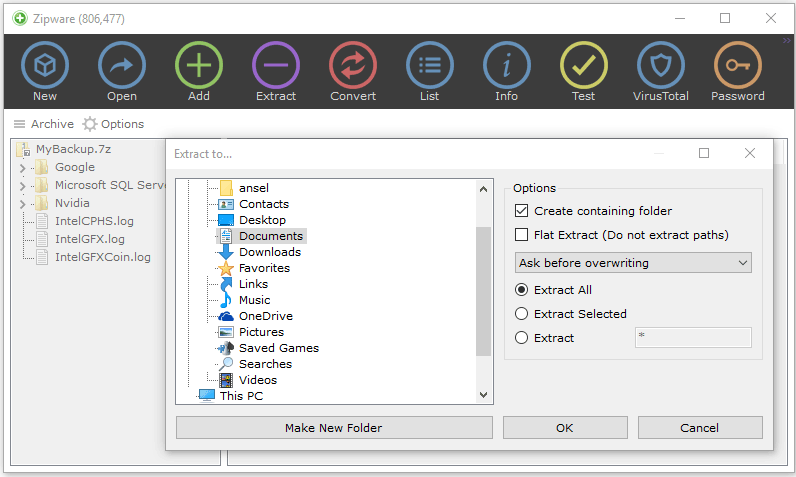
Please note that if the size of the 7z file is very large it may take some time for Zipware to decompress and extract the files. When Zipware finishes extracting the files you will be able to access the files like any other Windows files using Windows Explorer. Thats all there is to opening files with the file extension 7z.